Area Chart
The AreaChart React component renders customizable, responsive area charts for visualizing data trends over time. Ideal for dashboards and analytics apps, it supports tooltips, gradients, and animations for enhanced data presentation.
The AreaChart component is used to visualize data in an area chart format. It is a wrapper around the Recharts AreaChart component.
Usage
import { AreaChart } from "@sparrowengg/twigs-charts";
const Chart = () => {
return (
<AreaChart
data={[
{
name: "Page A",
UV: 4000,
PV: 2400,
AMT: 2400,
},
{
name: "Page B",
UV: 3000,
PV: 1398,
AMT: 2210,
},
{
name: "Page C",
UV: 2000,
PV: 9800,
AMT: 2290,
},
]}
dataKey="name"
series={[
{
name: "UV",
color: "#51D3D9",
},
{
name: "PV",
color: "#FEA58E",
},
{
name: "AMT",
color: "#BDA9EA",
},
]}
/>
);
};The series object determines the order of the area in the chart. The first item in the array will be the first area, the second item will be the second area, and so on. Additional properties like color, label, yAxisId, fill, stroke, unit, stackId, valueFormatter are optional and can be used to customize the areas.
Props
| Prop | Type | Default |
|---|---|---|
chartProps? | - | |
areaProps? | - | |
orientation? | 'horizontal' | 'vertical' | 'horizontal' |
areaLabelProps? | SVGTextElementAttributes<SVGTextElement> | - |
showAreaLabel? | boolean | false |
type? | 'default' | 'stacked' | 'default' |
showTooltipFooter? | boolean | - |
highlightOnLegendHover? | boolean | true |
valueFormatter? | Function | - |
containerProps? | HTMLDivElementAttributes | - |
cartesianGridProps? | - | |
rightYAxisProps? | - | |
showRightYAxis? | boolean | false |
yAxisLabel? | string | - |
xAxisLabel? | string | - |
yAxisProps? | - | |
xAxisProps? | - | |
showTooltip? | boolean | true |
showLegend? | boolean | false |
unit? | string | - |
height? | string | number | 300 |
width? | string | number | 100% |
dataKey | string | - |
series | ChartSeries[] | - |
data | Array<Object> | [] |
Examples
Multi data
Gradient
Solid fill color can be replaced with a gradient by setting gradient to true.
With Legend
Legend is a useful way to add labels to the areas. You can set showLegend to true to enable this.
Stacked
Stacked charts are useful when you want to compare multiple data points within a single area. You can set type="stacked" to enable this.
Curve Type
Curve type can be set by setting curveType to the series object. It accepts the following values:
basisbasisClosedbasisOpenbumpXbumpYbumplinearlinearClosednaturalmonotoneXmonotoneYmonotonestepstepBeforestepAfter
Two Y Axis with valueFormatter
Two Y-axis are useful when you want to compare two different data points within a single area. You can set showRightYAxis to true to enable this. Additionally yAxisId should be added to the series object, accepted values are left and right. valueFormatter can be used to format the values.
Custom Dots
Custom dots can be added to the chart by using areaDotProps or areaActiveDotProps props. areaActiveDotProps is used to add a custom dot to the hovered area.
In the above example, area dots are removed by setting areaDotProps to false. A custom dot is added to the hovered area by setting areaActiveDotProps to a function that returns a styled circle.
Area and Axis Labels
Area and axis labels can be added to the chart by using showAreaLabel and xAxisLabel and yAxisLabel props. showAreaLabel is used to show the area label. xAxisLabel and yAxisLabel are used to add labels to the x and y axes respectively.
Custom Labels and Units
Custom labels and units can be added to the chart by using label and unit props. label is used to add a custom label to the area. unit is used to add a unit to the area.